Fichiers de ressources
Conditions
- info Forest Pack 8
Produits populaires
Obtenir des produits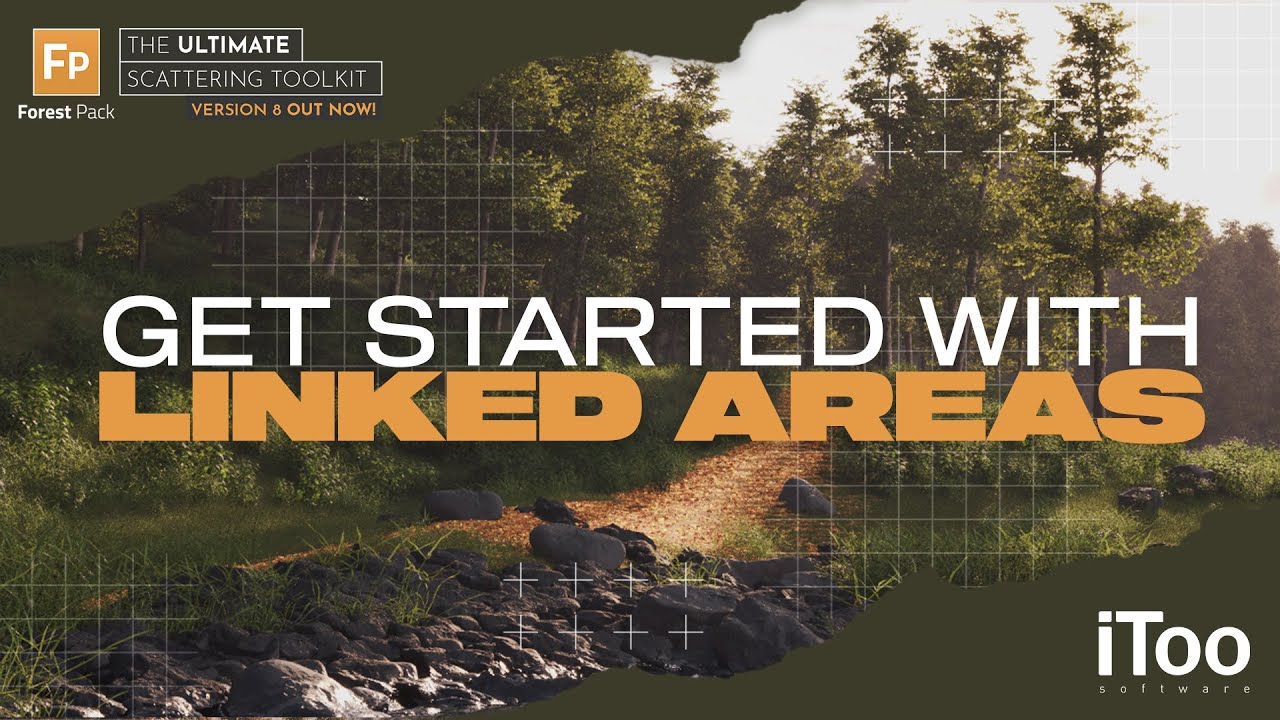
Video Transcript
In a previous tutorial, we looked at Forest Set objects, a new plugin you can use to share scene items between Forest objects. To further expand the options for creating interdependent scatters, Forest Pack 8 adds the ability to link to areas and surfaces used in another Forest Pack object.
Let’s take a simplified example to illustrate how it works. In this setup I have 5 Forest Objects, all of which will be applied to the same Surface terrain. Rather than add all of the items independently, this new approach works well if you assign one object as the Parent, and the others as its children. The children will automatically get the areas that are assigned to the parent making it easy to control several scatters from one location. To set this up:
- Pick the first child Forest Object.
- Go to the Surface rollout
- Click the new button below the Surfaces List labeled Get from Forest.
![]()
Select the parent Forest object from the scene. Any areas added to the parent will now automatically be used by this child object as well. If you even want to break the connection, you can click the Clear button. - Now do the same thing for the next 2 Forest objects, In each case linking them to the same Parent Forest object.
When that’s done, it’s important to note that although they are all sharing the same set of surfaces, each Forest Object still uses its own parameter values. This allows us to use the same surface, but for example, use a different Altitude range to constrain the reeds and stones so that they only appear around the water line.
And here’s how this all pays off. If I nowselect my Parent object and assign this surface, you can see that all 4 Forest Objects are updated in one click, like a little ready-made ecosystem that’s based on the water level to add different scatters.
I can easily add additional surfaces to this Parent, and again all 4 scatters will be updated to add the ecosystem to this other bank on the left of the scene.
This feature isn’t restricted to surfaces either, similar controls are available in the Areas rollout as well.
In this case though, rather than load the entire contents of another Forest Object’s Areas list, instead you can link to them individually. To illustrate, I’ll select the grass scatter and add a Paint areas in Exclude mode. I can then use this to remove some grass to add a path.
Now, if I wanted another scatter to add some stones, leaves or other things to the path I don’t really want to have to paint that all again. It’s inefficient and later if I change that path I don’t want to have to do it from 2 or more different Forest Objects. Instead, I’ll link it to the existing area. Here’s how
- First I’ll add the surface, like we did above.
- Next go to the Areas rollout. There’s a new button here called Add Linked Area.
![]()
- I’ll click it and select the Grass Forest object
- The drop-down list allows you to select the Area in the linked Forest Object that you’d like to use. In this case I’ll pick the Paint area.
- Although the area is linked, it retains its own local parameters. This means that although the original area was set to Exclude, in this scatter I can use it as an Include area.
- Now if I go back to the Grass layer and start painting, you can see that in this scatter I am excluding the grass, but at the same time I am automatically adding leaves to the path using a second Forest Pack object.
You’re not limited to paint areas, any area type can be linked in the same way so that using this approach you could have a single or even multiple parent Forest Objects that control all the areas for several children, without the need to assign them multiple times. And remember, Parameters that are specific to each type of area are inherited but common parameters such as include/exclude, falloff etc. are local and can be modified per Forest Object for some incredibly flexible setups. Combining Forest Sets and linked areas makes it easier than ever to create huge flexible interlinked ecosystems.

