Conditions
- info Forest Pack 8
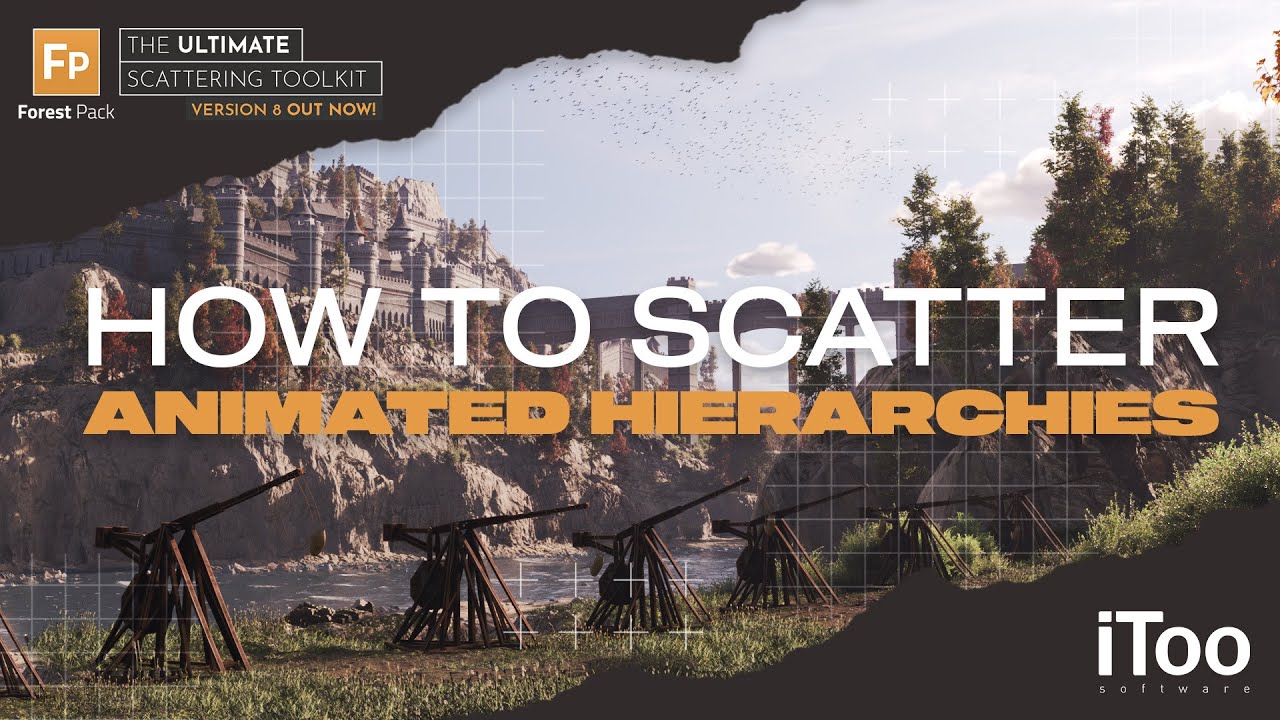
In 3ds Max the Select and Link tools allow you to define a hierarchical relationship between multiple objects by linking them as child and parent.
For example, in the Forest Pack 8 demo scene, the catapults are linked together to create a basic rig. The arm is linked to the frame, and the weight is linked to the arm. If you move the frame, all of the components would move together and this simple rig allows me to create an animation
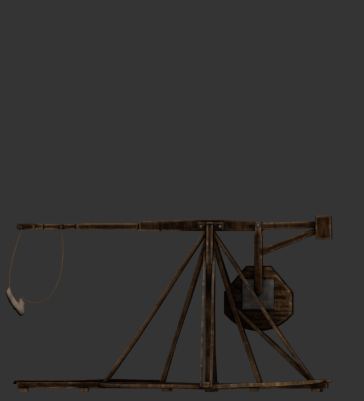
In the previous versions of Forest pack, you’d have needed to group these together to scatter them. In Forest Pack 8, you can now scatter linked hierarchies much more easily.
To illustrate, in this example, we’d just add the frame, the parent of the hierarchy, to the geometry list in the usual way.
To import the rest of the hierarchy, all you need to do is enable the Include Children option and the rest of the catapult is now also scattered.
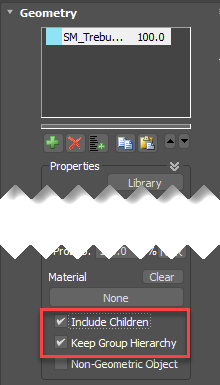
One of the advantages of using linked hierarchies with FP is that you can animate the Transforms of the children. Our catapult is already animated. To see that in Forest Pack, I just need to enable one of the many animation modes. For example, here I could randomly sample the animation so they playback at different times.
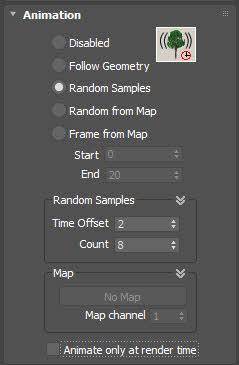
You can also randomise the transforms of a group and the whole hierarchy will behave as a single object. If for some reason you wanted each object in the hierarchy to be randomised independently (including animations), you just need to uncheck the Keep Group Hierarchy option.