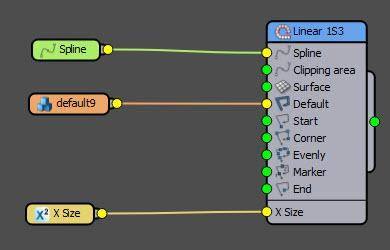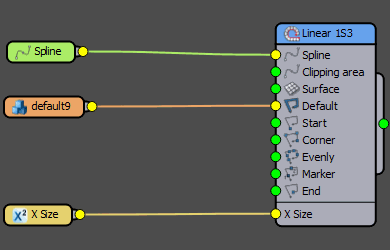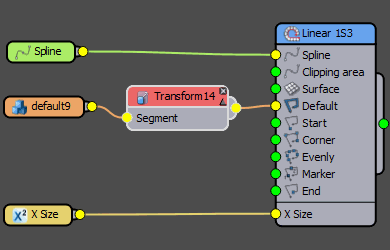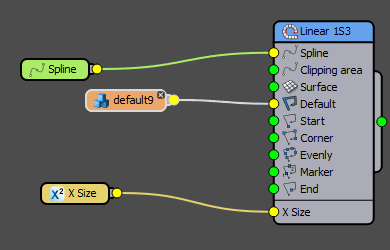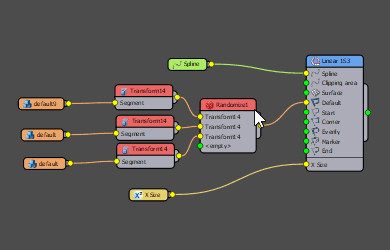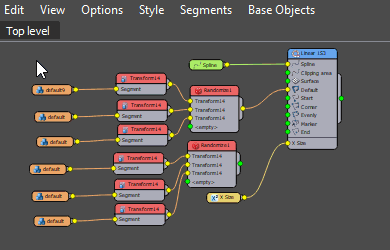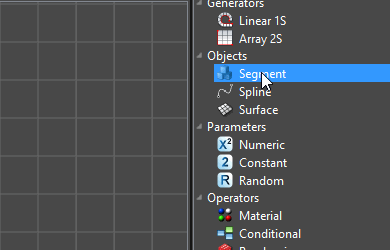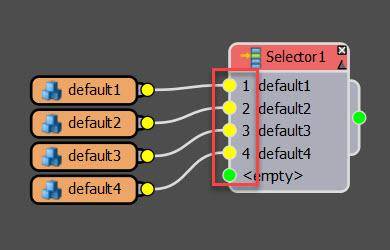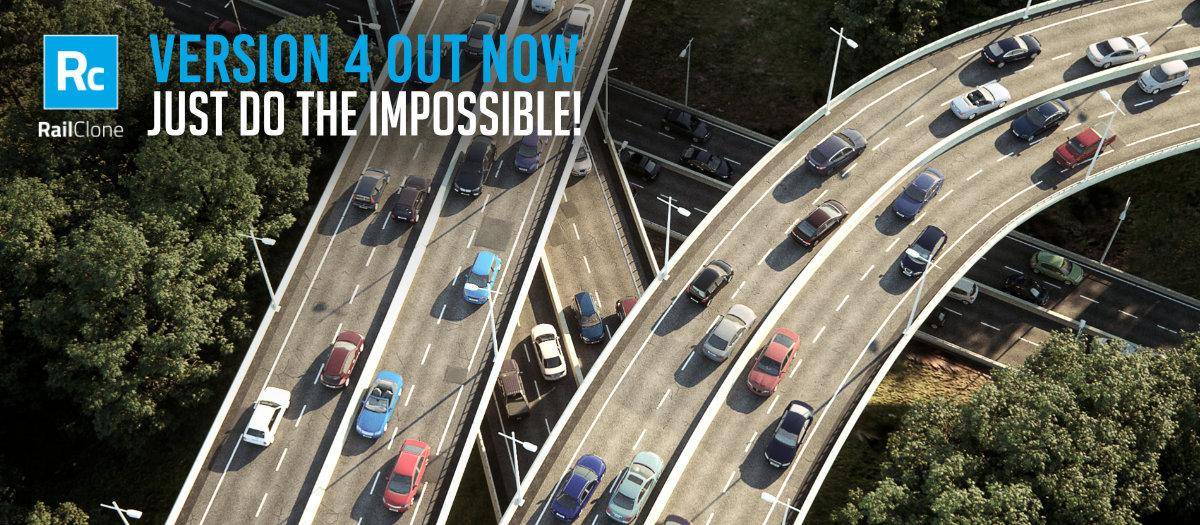
RailClone 4: An in-depth look at what's new
If you've already taken a look at RailClone 4 - at a glance during the release, got a glimpse at what's new but are now hungry for more information, then you've come to the right place. Get ready to set aside some time, put your feet up and take a deep dive into RailClone 4's latest features.
Below you'll find plenty of information, demos and tutorials about RailClone 4, including the game-changing nested generators feature, the ability to use segment materials with a single mouse click, enabling quick mesh mode for huge poly counts in the viewport, how to automatically cap booleans, the brand new RC Spline Modifier used to create markers, and much much more.
New Features
Nested Generators

Wouldn’t it be great if you could take the output of one RailClone object and use it as a segment inside another, all while retaining full instancing and in the same graph?
Well, now you can! RailClone 4 introduces Nested Generators, allowing you to connect the output of an L1S or A2S node to any of the segment inputs of another generator. There’s no limit to the number of levels you can nest, allowing you to use the plugin in ways that were impossible in previous releases.
To learn how nesting works, this introductory tutorial demonstrates the fundamental principles to help you get up to speed with this powerful new feature.
It doesn’t stop there, nested generators have full access to the properties of arrays further down the chain, allowing you to create sophisticated and intelligent models.
If you’re still new to RailClone, you might imagine that this is as an advanced feature, but actually, in many cases the opposite is true. Nesting generators can dramatically simplify your graphs and we recommend introducing it to your workflow early.
For example, here’s a style (based on a question from a user) that creates a hanging ornament of origami birds. Their distances from the ceiling are controlled by a spline, with the ability to randomise transforms and sequence colours.
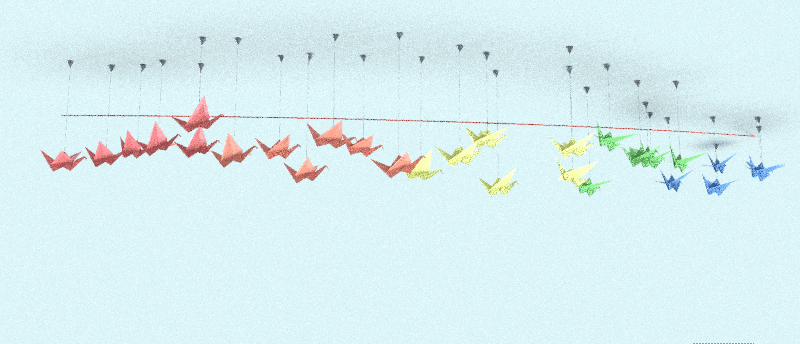
And here are the graphs to create this in RailClone 3 and RailClone 4.
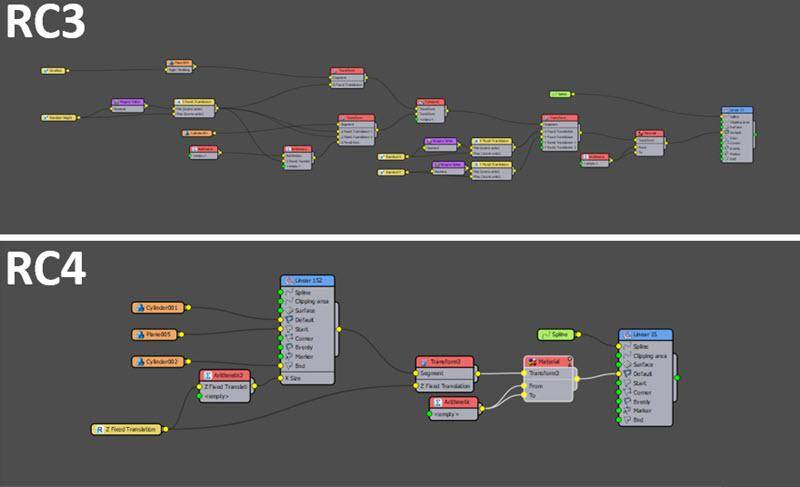
Both graphs create exactly the same geometry, but RailClone 4 uses nested generators. As you can see it has far fewer nodes to achieve the same result, and more importantly, it was much easier and more logical to create!
Get Materials from Source Geometry
When we ask users about their biggest bugbear when using RailClone, the response is generally “materials!”.
If you’ve used RailClone before, you’ll already know why. Unlike Forest Pack which consolidates the materials applied to source objects automatically, RailClone used to require you to build complex Multi-Sub Object materials and reassign material IDs manually. This could be a time-consuming process, especially when using RailClone as a layout tool to distribute complex models like cars from a 3rd party library.
Notice the past tense in that explanation? That’s right, in RailClone 4 all that has changed! Now the tick of a checkbox is all it takes for RailClone to use the materials assigned to the source geometry automatically!
Due to some clever render-time wizardry, you won’t actually see the materials assigned in the viewport, these will still display whatever is assigned directly to the RailClone object. But as soon as you hit render the materials on the source objects are used!
At the time of release, this feature is already supported by V-Ray and Arnold. Other renderers can easily add support using our API so we hope you will see more widespread adoption very soon.
Quick Mesh Mode
The less often you have to render previews, the faster you can work. That’s the thinking behind RailClone 4’s new Quick Mesh preview mode that allows you to instance geometry in the viewports.
This mode brings the total number of ways to previewing geometry to four, including the ability to display a full mesh, points-cloud, proxy geometry, and now an instanced Quick Mesh mode too! The tutorial above shows Quick Mesh mode combined with nested generators to create thousands of randomised buildings.
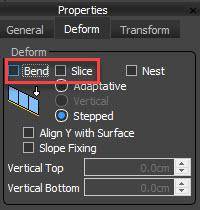
Of course, the more geometry that is actually instanced in your style, the more you will benefit from this new mode. Geometry that is sliced, deformed or mirrored isn’t instanced in Quick Mesh mode (or the render). To force instancing, you can disable Slice and Bend on a segment-by-segment basis from the node’s settings.
Markers
RailClone 4 introduces a brand new concept - markers. These can be added at any point on a spline and used to place geometry exactly where you need it. In previous versions of RailClone, users would add vertices to achieve something similar, but unlike vertices, markers do not affect the shape of the spline so they can be easily added and repositioned without you having to worry about affecting the path.
Markers are applied to the path using a brand new RC Spline Modifier. This offers several controls to help you to create procedural layouts by positioning markers using real-world distances or percentages in relation to the start and end of the spline, or from specific vertices.
You can even add multiple markers simply by clicking on the spline. Once created, a Marker’s position can be edited using parameters, or by selecting them in the viewport and simply sliding them along the spline with the mouse.
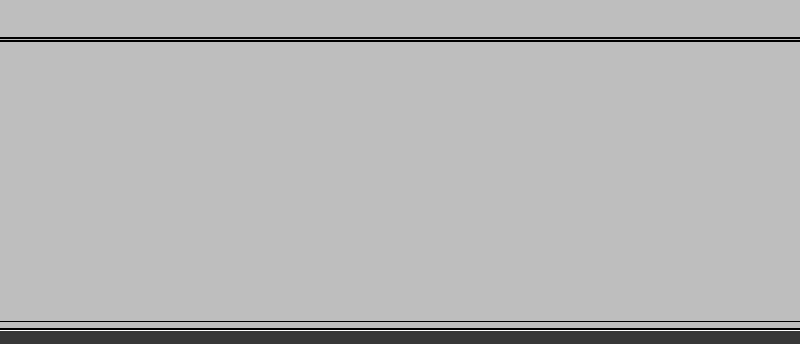
To support markers, generators now have new marker inputs. For the L1S generator, there is a single input for the base spline, for the A2S generator there are two marker inputs, one for the X spline and one for the Y Spline.
For creating even more flexible styles, Markers also have the benefit of several parameters that can be used to control nearly any aspect of a RailClone graph. Each Marker has an Index value that can be used in conjunction with the updated Selector operator to choose geometry. Each marker also has 9 additional multipurpose parameters that can be used to control pretty much anything you like. For easy recognition of each parameter’s purpose, they can be renamed and set to one of three unit types.
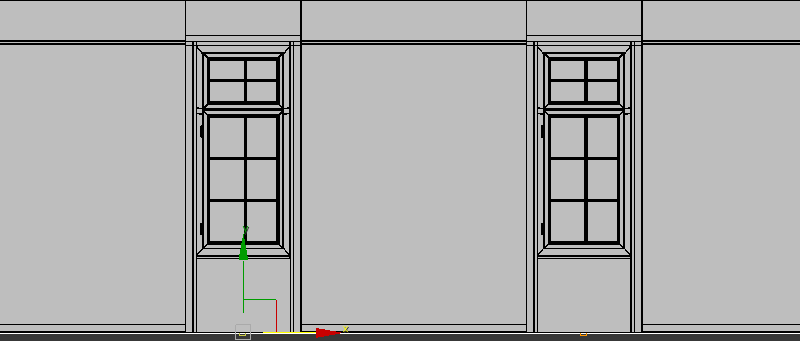
Finally, to make it easier to share and reuse styles that need markers, the RailClone style editor has a new interface for creating RC Spline presets. This feature allows you to create sets of parameter names and unit types that become available to select in the RC Spline modifier using a handy drop-down list.
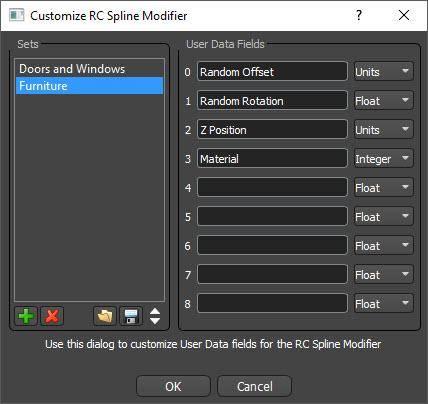
Automatic Capping
RailClone already has some really handy and easy-to-use boolean tools, but until now they couldn’t cap the sliced geometry, limiting their use to areas of a scene where the open edges weren’t visible. In RailClone 4, we’re happy to announce that this limitation is a thing of the past. It is now possible to cap the open borders of sliced geometry automatically, simply by enabling the Cap Holes checkbox found in a Generator’s settings.
Texturing this new geometry is easy too, the geometry created by the capping algorithm is already Box Mapped using real-world mapping coordinates to material ID channel 1. If you need to, the material ID of capped geometry can be changed easily using a Material operator.
New Group Mode
RailClone 4’s Compose operator includes an overhauled Group mode that behaves much more intuitively than previous versions.
In the new release, composed items are handled in a similar way to Max’s groups. This means that the size of a Composed Group is calculated using the bounding box of all segments enclosed in it, making it much easier to use expressions and arithmetic operators with composed geometry.
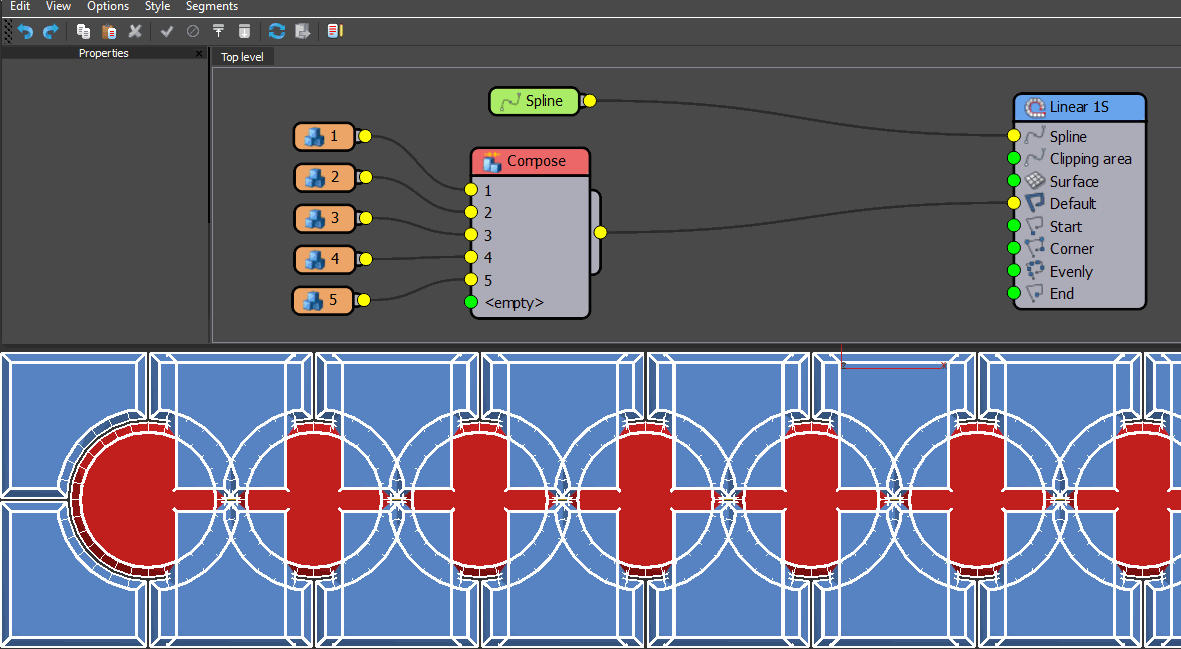
RailClone 3 - note that the grouped segments do not align correctly
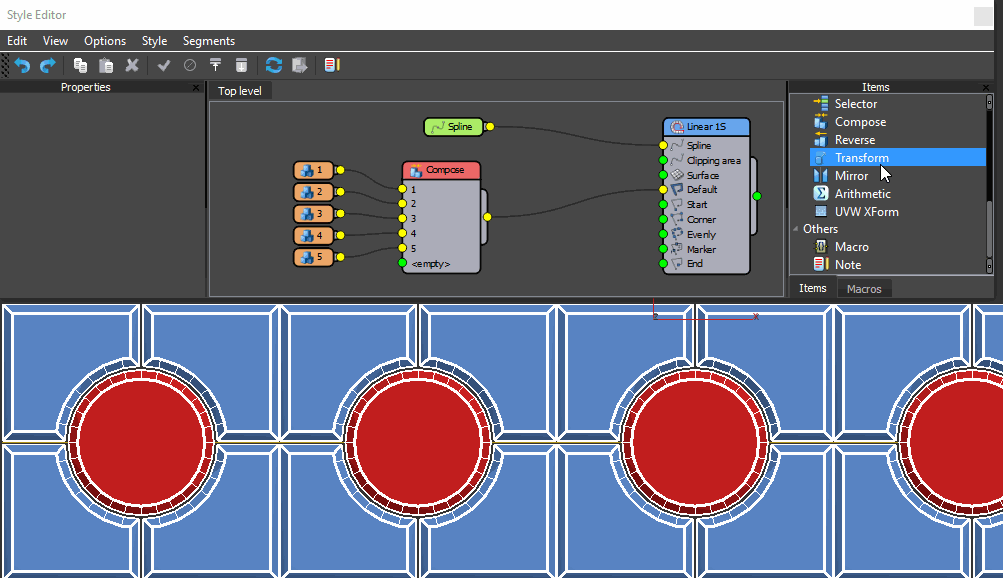
RailClone 4 - the composed segments behave as one piece of geometry
Perhaps even more importantly, the new bounding box behaviour helps to ensure that adjacent groups butt together correctly, making it much easier to create tiling geometry from complex patterns. The tutorial above shows how it is done.
More Logical Transforms
In previous versions of RailClone, if several Transform nodes were chained together, the order didn’t make a difference - the transforms were simply accumulated and added together at the end. In RailClone 4 Transform nodes are applied sequentially, meaning that changing the order can affect the way the segment is moved, rotated and scaled.
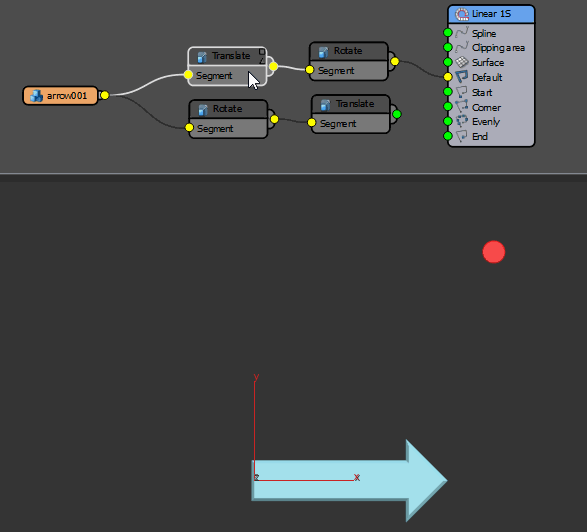
RailClone 3 - note that changing the order of translate and rotate makes no difference
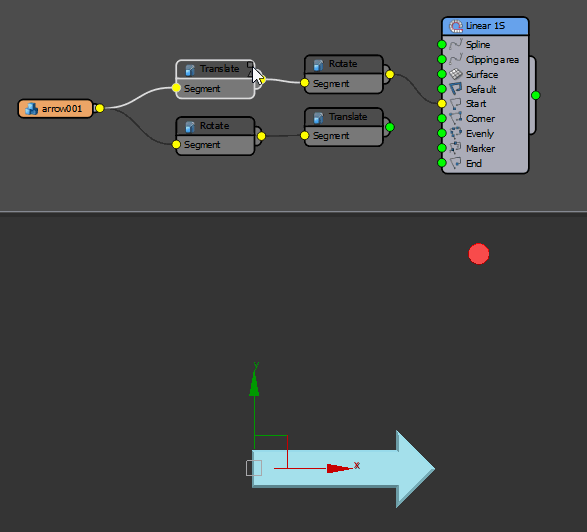
RailClone 4 - the order of transform operators affects the position of the segment
We have also changed the order of scale and rotation operations. In RailClone 4 if both are performed within a single transform operator, scaling is now applied before rotation, to avoid skewing.
Both these changes make is much easier for artists to predictably transform geometry.
Style Editor Improvements
RailClone 4 includes many workflow enhancements to make save you time and make working with the style editor a more pleasant experience.
- Coloured Wires
![Coloured Wires]()
To make graphs easier to read, wires are now coloured according to what type of node is used. Segments are orange, Spline and Surfaces are green, and parameters are yellow. - Add to Wire
![Add Node to Wire]()
Nodes can be added to an existing wire simply by dragging a new operator from the list and releasing the mouse once the wire is highlighted. Alternatively, you can add a node to a wire by right-clicking and selecting Inset on Wire - Auto Rewire on Delete
![No more rewiring!]()
If you delete a node, the connection is now retained. No more having to rewire graphs! - Grid and Snap
![Grid and Snap]()
The Style editor now has a snap grid to help you layout your graphs. To enable it, go to Options > Grid Setup. From here you can toggle visibility, set the size of the grid and enable or disable snapping. - Select Children
![Select Children]()
It is now possible to select all the children of a highlighted node using the Right-Click menu. - Select Unused
![Select Unusued]()
It’s now much easier to clean up your graphs using the Select Unused option. Clicking this from the Edit menu will select all the nodes in the graph that do not terminate at a generator. Once selected you can move them aside for further use, or simply delete them to keep your graph neat and tidy. - Auto naming
![Auto Naming]()
All nodes added to the graph now receive a unique name. This not only helps to discriminate between nodes but is also useful when using expressions with nested generators as it allows you to reference the properties of a specific generator in a chain. - Selector Index numbers
![Selector Numbering]()
The index numbers for inputs connected to the Selector node are now shown on the graph - making it much easier to know which input you are selecting. - Optimised nodes graph evaluation.
Graphs are faster thanks to the fact that modifications on non-connected nodes no longer trigger a rebuild of the RC object. The same is true for changes to Note nodes. - Macro Tree changes
The Macro tree has been reorganised and is now collapsed by default making it easier to find the right node. New Macros have also been included. Look out for tutorials on these in the coming weeks!
New Stats Window
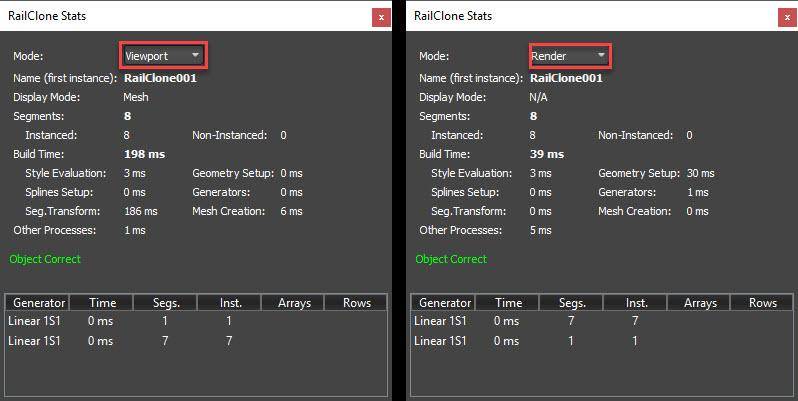
A new Statistics window makes it much easier to benchmark the performance of your RailClone style and identify any possible bottlenecks. The improved tool includes detailed data, information about each individual Generator and separate information for when the RailClone style was built for viewport display and for the most recent render.
Improved Performance

RailClone 4 includes several performance improvements to speed up style evaluation and rendering. The biggest change affects RailClone objects that share common source geometry. In RailClone 3 each individual RailClone object maintained its own copy of its segments. In RC4 we have moved to a global cache that shares segments for all RC objects. This allows to the render engine to create a single copy of each Segment, for all RC objects with potentially huge improvements in instancing efficiency when using shared segments and linked styles.
Other changes include the way that styles are evaluated. In RailClone 4 the nodes are now evaluated only when they have been triggered because a node has changed. This may improve the performance of complex styles, especially for graphs that use nested generators.
Finally, performance has been improved for Styles that use Segments with exported parameters. With these styles, Segments are now updated only when parameters change.
New Expressions
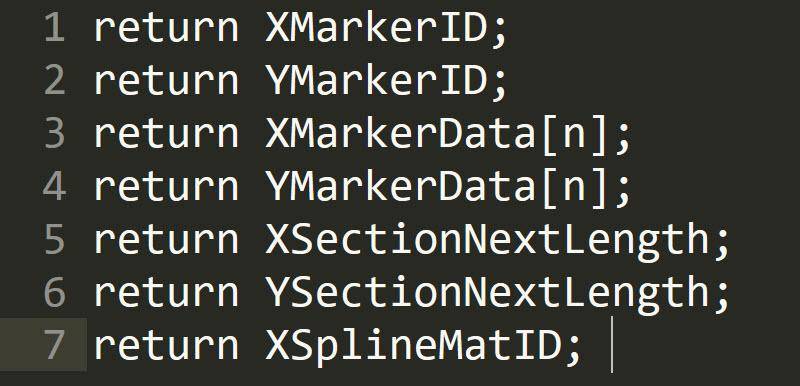
Advanced RailClone users will be pleased to learn that we have added several new variables to Expressions. To support the new markers feature XMarkerID and YMarkerID will return the index value set in the Marker’s properties while XMarkerData[n] and YMarkerData[n] will return the information stored in a marker’s 9 user data channels, just replace n with the data channel you wish to return. We’ve also added two new variables to access the length of spline sections. XSectionNextLength and YSectionNextLength returns the length of the next section.
We’ve expanded the attributes that can be controlled with expressions too. In RailClone 4 XSplineMatID can now be used to control the Y Size of a nested generator, as can randomly generated values.
Plus Many More Small Improvements
Several more features and improvements have been added:
- It is now possible to use a Transform node to generate an empty segment by using Fixed Size with nothing connected. It is particularly useful for adding empty segments to macros.
- The Selector operator has new modes that make it easier to use spline attributes to choose geometry, they include: X Spline Next Material ID, Y Spline Material ID, Y Spline Next Material ID, X Spline Marker ID and Y Spline Marker ID.
- A new parameter allows the user to offset generators on the X-Axis.
- RailClone Tools->"Separated Meshes" is now on by default.
- The Random node had a mode that triggers a new number per "Generator” to take advantage of nested generators.
- Better control of padding with the ability to choose whether padding values are scaled with the segment or absolute when using Scale, Count or Adaptive modes.
- The Macros library folder now can be defined using an environment variable (It has the same effect as [HKEY_CURRENT_USER\Software\Itoo Software\RailClone Pro\MacroDir], but accepts a unique path entry.
- There is Improved detection of circular references.
- The behaviour of "Free Object" mode with A2S Generators and "Extend to XY Size" enabled has been improved. Now the clipping area is aligned to the origin of the RC object, and doesn't change when area moves.
- For Floating Licenses, a license is now released on Max Reset.
- Support has been added for V-Ray 3.7.
RailClone Lite More Capable than Ever!
In addition to the new features in RailClone Pro, we’re pleased to announce that all of these improvements except nested generators can also be found in the completely free Lite version of RailClone. That means that the style editor improvements, ability to use source materials, capping, the spline modifier and more are all available - completely free!
If that wasn’t enough, we also have a really exciting announcement to make about the free edition. In the past, one of the major limitations of using the lite version in production was the fact that it restricted you to using flat splines. With the release of RailClone 4, we’re delighted to announce that that limitation has been removed, and the free lite version can now use the same advanced deformation modes as found in the full commercial version.
Let me get my hands on it!
RailClone 4 is out now for users on an active maintenance plan, to download it please visit your User Panel and select the My Products section. If your maintenance has expired, don’t worry it can be renewed for another year with no penalty for lapsed plans.
(Note RailClone 4 may require a license update. See this post on our knowledge base for details.)