Conditions
- info Forest Pack 8
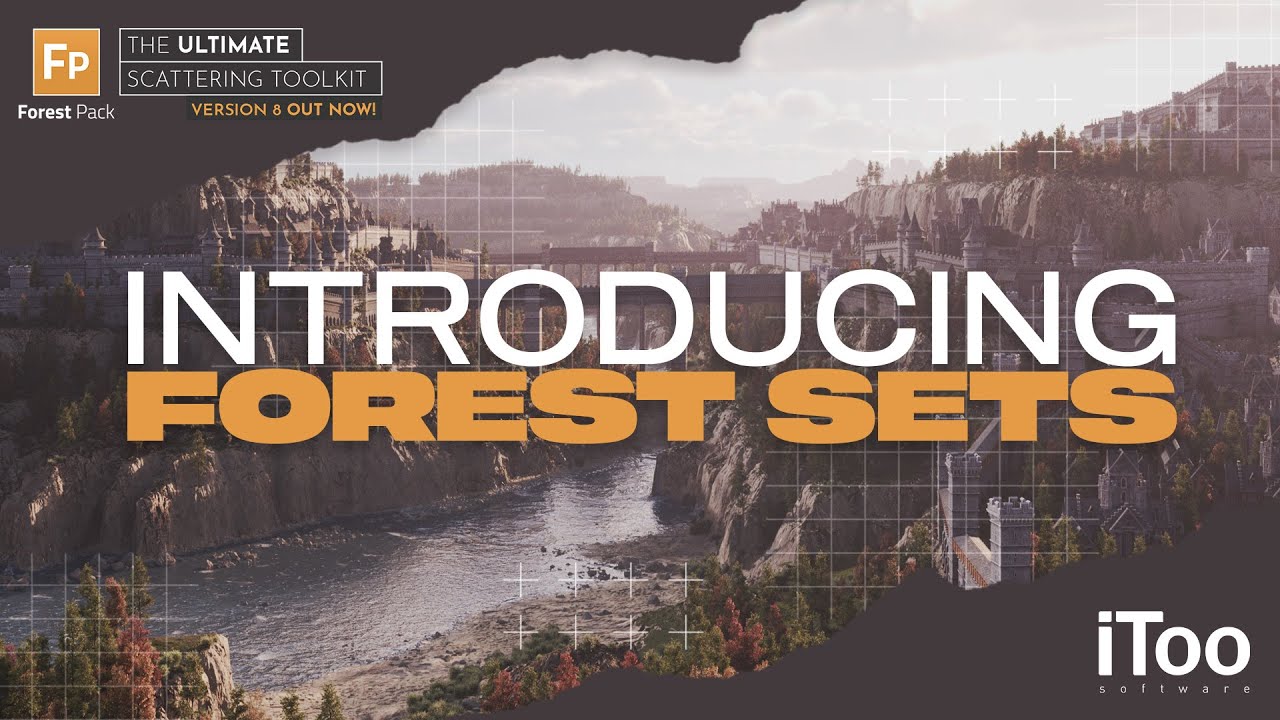
Video Transcript
Forest Set is a brand-new helper plugin used to create a multi-purpose container for scene objects. A Forest Set object can be added to a Forest object as a collection of geometry, surfaces, references, or areas. Multiple Forest Objects can share a Forest Set, making it simple to add or remove areas, geometry, or surfaces and update several scatters from one easy-to-edit location.
Let’s use the FP8 promo scene to take a look at how it works. We’ll start by looking at how to use Forest Sets with Areas.
To simplify things, we'll demonstrate using just two Forest Pack objects, this is a somewhat limited example of what you would probably expect to do in production, but we just want to keep it nice and simple to make sure the basic principles are clear.
In the scene there e got two Forest Pack objects, one adds trees, and the other adds buildings. I want to use the same areas for both to create a village on the ledges of these mountains.
In older versions of Forest Pack, that would mean adding the same set of areas to both Forest Pack objects, but in Forest Pack 8 and above I can use a single Forest Set instead and manage both FP objects from a single location.
To add a Forest Set, go to the iToo section of the create panel, click the button and drag out a Forest Set icon in the scene.
The interface is very simple, it's basically a list to which you can add scene objects, To start with, I'll add a single spline area to the list by clicking on the plus symbol and picking it.
This container now contains a single area. Now we just want to add the Forest Set to the Areas rollout of both Forest Pack objects. This set contains Splines so we’ll add it as a spline area, but you could use it for objects too. You’ll see that items appear inside the spline, just like using a normal area.
Both Forest Pack objects are now driven by this single set. That means I can easily add or subtract areas and they will all update. Even with just two Forest Objects that easily halves the number of clicks, but imagine this is five forest pack objects that are linked together. In which case you've saved a lot more effort and made the scene much easier to manage in the bargain.
You're not limited to using Forest Sets for areas, it works for the scatter source items too. Whether that’s geometry, lights, or something else. In this demo scene, I have lots of castle buildings which I’ve categorised into 3 sizes. I could add all of them to one Forest Set but if I divide them into 3, it makes it much easier to adjust the probability of the 3 types. It’ll also make it easier if I want to add or subtract buildings within each category further down the line.
The procedure for creating a set is the same. Just draw one in the scene and go to the modifier panel. To add multiple objects, click the Add Multiple button and select them from the item picker list. In this case, I'll add all of the small castle objects and that's pretty much it. To save time I have sets already created for the other two sizes.
One little detail worth mentioning here is that you can make it easier to identify a Forest Sets in the viewport by giving the logo a specific colour. To do that you Activate Use Wireframe Color, and you can then change the colour by clicking on the Colour Swatch up here.
You can use Forest Sets as scatter items in the regular way, adding them to the Items list. All the items in a set will inherit the settings below. So for example I can lower the probability of ALL of the Large and Medium castles quite easily with just a couple of clicks.
As you can see, it’s a new way of working, and remember, these forest sets could be used in multiple Forest Objects, so you could easily be adjusting scatters for loads of objects from a few easy-to-update locations.
Finally, I’m going to demonstrate one more really powerful feature of Forest Sets which is the ability to automatically load items from a layer. This has many uses but it can be particularly powerful when using imported CAD files that contain references and areas.
To use it, you create a new Forest Set and enable From Layers. In the layers list, enter the name of the layer you wish to use as a source. If you have multiple layers, enter them as a comma-separated list.
Next, you can use this Forest Set in any part of Forest Pack that accepts and input, areas, items, surfaces, paths, or in this demo- references.
I’ll change the distribution mode to references which lets you put an object on the pivot of an object in the scene. Pick the Forest Set from the scene and you can see that it has added a Catapult to the two dummy objects in the References Layer.
As I add additional dummy objects to the list, Forest Pack is updated and automatically adds another catapult. Easy! It’s a really handy way of using Max's native scene organization tools to drive your scatters.
There's one little caveat I want to mention. At the moment if you make a change to the objects in the layer, your might need to do a manual rebuild to force FP to register the update. To make it easier, we’ve added a new button to Forest Lister at the top here. Just select the Forest Items you want to build, or simply click here to select them all, and click the button.
That's just a couple of examples to help you get a sense of how Forest Sets work, I hope you can see how they can be used to dramatically simplify the creation and editing of complex scenes as well as making it easier to create entire ecosystems, especially when used with Linked Areas, another FP8 features that we’ll demo in our next video.